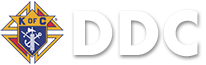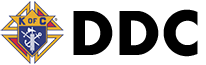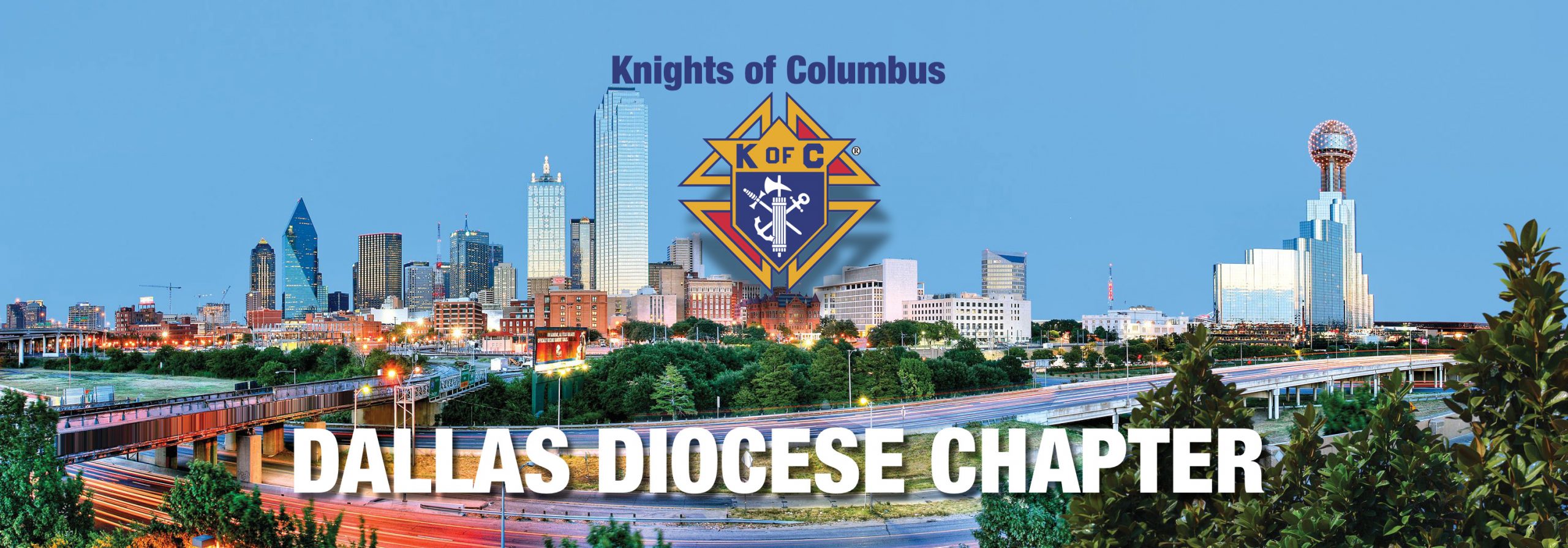
How to set up Google Translate with voice recording during meetings
Setting up Google Translate with voice recording during a meeting and projecting it to a screen involves a combination of hardware and software configurations. Here’s a step-by-step guide:
Hardware Requirements:
- Computer: Ensure you have a computer (laptop or desktop) with an internet connection.
- Microphone: A good-quality microphone for clear voice recording.
- Projector or Screen: For displaying translations to the audience.
Software Requirements:
- Google Translate: Make sure you have the Google Translate app or use the web version.
Steps:
1. Set Up Google Translate:
- Web Version:
- Open your web browser and go to Google Translate (translate.google.com)
- Choose the languages you want to translate between, (English on the left and Spanish on the right).
- Click on the microphone icon to enable voice input.
- Mobile App:
- Download and install the Google Translate app from the App Store (iOS) or Google Play Store (Android).
- Open the app, choose the languages, and tap on the microphone icon.
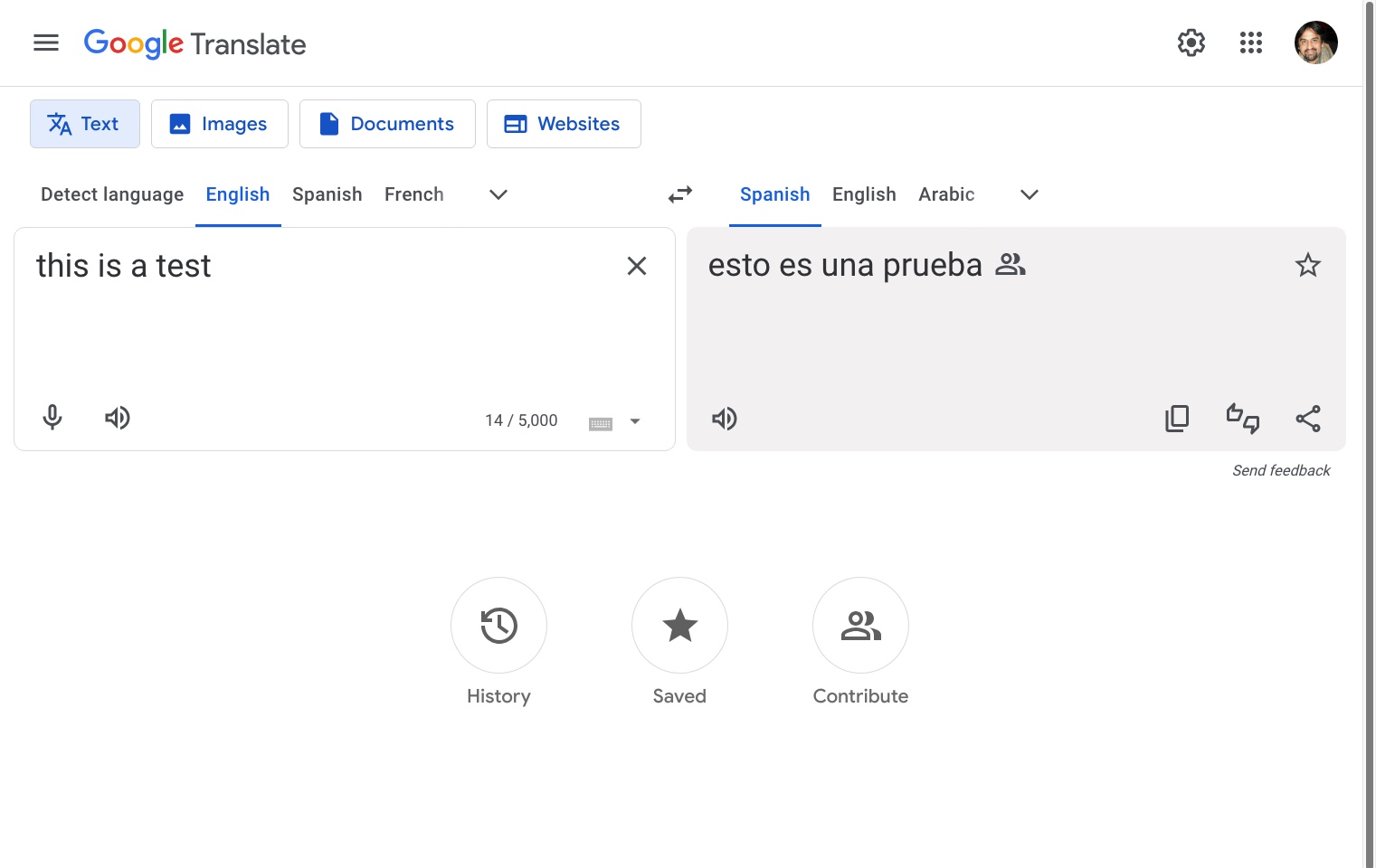 2. Connect Microphone:
2. Connect Microphone:
- Connect your microphone to the computer. Make sure it’s properly configured and recognized by the system.
3. Set Up Audio Output:
- Ensure the computer’s audio output is connected to the room’s sound system or speaker. This is crucial for the audience to hear the translations.
4. Test Voice Input and Output:
- Test the microphone and speakers to ensure that both voice input and output are working properly. You can use the Google Translate app or website for this.
5. Projector Setup:
- Connect your computer to the projector using the appropriate cable (HDMI, VGA, etc.).
- Configure the display settings on your computer to extend or duplicate the screen, depending on your preference.
6. Share Screen:
- If you’re using video conferencing software for the meeting (e.g., Zoom, Microsoft Teams), share your screen to project the Google Translate interface.
7. Start Translation and Voice Recording:
- Begin your meeting as usual.
- When you need to translate, activate the voice input on Google Translate and speak into the microphone.
- Google Translate will convert your speech to text and provide the translated output on the screen.
8. Ensure Clear Audio:
- Speak clearly into the microphone to ensure accurate voice recognition and translation.
- Monitor the audience’s feedback to ensure that the translated content is audible and clear.
9. Manage Language Settings:
- Be familiar with the language settings in Google Translate, and switch languages as needed during the meeting.
By following these steps, you should be able to set up Google Translate with voice recording during a meeting and project it to a screen for the audience to follow along with the translations.
Google Translate Support
Google Translate Help | Translate by Speech | Transcribe in Google Translate
A word of caution, practice.
This translation app is a pretty good solution to the challenge of providing near real-time translations to a group audience, but it is far from perfect and it takes a bit of practice. Translations are still not perfect, the Artificial Intelligence (AI) engine cannot yet account for all idiomatic expressions, cultural nuances, or even humor can be difficult to translate accurately. Google Translate may not always capture the subtleties of such expressions. Plus the input speech quality may not always be clear enough to create accurate translations.
There are too many variables involved in any venue setting to make it a predictable outcome, either technical or otherwise. It also involves someone actively running the computer, either to scroll the screen or clear out the overflowing content and starting a new translation. The size of the room may be too large to make the screen legible if those who need it are seated too far away, so proximity to the projector should be close. Finally having a bilingual assistant present can help a lot.
Vivat Jesus.
Jorge Ruiz, VP
Knights of Columbus Dallas Diocese Chapter